
|
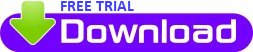
|
|
See additional pan sharpening and satellite image processing articles at www.PANCROMA.com menu selection 'White Papers'
Pan Sharpening a Single Landsat or SPOT® Multispectral BandAll of the pan sharpening methods described in previous articles in this series are designed for creating pan sharpened color composite images. It may be desirable for to increase the resolution of multiple individual bands for purposes such as multispectral analysis. The main concern is maintaining the fidelity of the information contained in the sharpened band, so that errors are not introduced into the subsequent multispectral analysis. This can be done using the PANCROMA proprietary SPECTRAL pan sharpening algorithm. The SPECTRAL algorithm increases band resolution in two steps. In the first step, the multispectral or hyperspectral band is resampled (expanded without interpolation) to match the size of the panchromatic image. This creates a sparse image with only 25% of the digital numbers (DNs) as the panchromatic image. An example of such an image is shown below.
Source image.
Source image subset - expanded to match the size of the panchromatic image. In the next step, the missing information is synthesized using both the DNs from the multispectral or hyperspectral band and the DNs from the panchromatic band, using a proprietary PANCROMA™ algorithm. The algorithm is designed to sharpen the image while minimizing the introduction of spectral distortion into the pan sharpened image. As an example of the capability of the method, a comparison between the original Landsat multispectral band image, the pan sharpened multispectral band and the panchromatic band is shown in the three images below.
Three Landsat image samples - source image, pan sharpened single band and panchromatic image. The spectral match is indicated by the three image histograms below. The first histogram is the multispectral blue band. The second is the pan sharpened blue band, and the third is the panchromatic band that was used to compute the pan sharpened image.
Three image histograms - source image, pan sharpened image and panchromatic image. Note that the pan sharpened image matches the source very closely, even though the panchromatic image does not. It is apparent that the histograms for the multispectral and pan sharpened multispectral blue band image depicted above match very closely, while that of the panchromatic image is significantly different. (The max DN value of the pan sharpened image is about 4X that of the multispectral because there are four times as many pixels in the pan sharpened image.) Very little of the spectral characteristics of the panchromatic band have been transferred to the pan sharpened band. The match would probably have been even better if the unprocessed collar part of the pan sharpened image had been cropped (see below). This is an unexpected result considering that the Landsat panchromatic band is not even very sensitive to blue light. This result might be rationalized as a result of the near match in spectral sensitivity between the blue band and panchromatic sensors, but what happens when the same SPECTRAL algorithm is used to pan sharpen the other Landsat multispectral bands? The next series of images shows a Landsat band 5 (MIR) compared to the pan sharpened band 5 and the corresponding panchromatic image. The pan sharpened image shows less pixellation than the multispectral band and nearly as much detail as the panchromatic band, although some smoothing has occurred as a result of the synthesis.
The histograms for band 5 and the pan sharpened band 5 are shown below. As can be seen they superimpose very closely.
The next series shows the band 7 image similarly pan sharpened. The results show considerable resolution improvement with little apparent loss of spectral fidelity. Less smoothing has resulted from fusion of this band.
The histograms for band 7 and the pan sharpened band 7 are shown below. Again they superimpose very closely.
The final series shows the results of pan sharpening a Landsat band using band 7 as the high resolution image rather than the panchromatic band. Band 6 is the thermal infrared (TIR) band with a spectral response of 10.4um-12.5um, with a resolution of 60m for this data set. The pan sharpening has increased the resolution to the 30m of the Landsat band 7 image. I chose band 7 because its spectral response is 2.08um-2.35um, a somewhat closer match than the panchromatic band at 0.52um - 0.90um. However, it is still very different from that of band 6. The images below again show that the resolution is improved and the spectral fidelity appears close. The black spots are an artifact of the SPECTRAL algorithm.
The histograms for band 6 and the pan sharpened band 6 are shown below.
To pan sharpen a single multispectral band, you must first open your two input files in this order: multispectral band; panchromatic band. The multispectral band should have half the row and column count of the panchromatic band. Now select 'Pan Sharpen' | 'SPECTRAL' | 'Single Landsat Multspectral Band' (or 'Pan Sharpen' | 'SPECTRAL' | 'Single SPOT Multspectral Band'). (Currently this utility is only implemented for Landsat bands that have a 1:2 row and column ratio to the panchromatic band.) The SPECTRAL pan sharpening data form will become visible. You can select the Search Extents and the Comparison Radius.
The default values are 8, and 4, respectively. The Search Extents defines the size of a sliding window. PANCROMA will use DNs inside this window from both the panchromatic and multispectral bands to synthesize a single "missing" (as a result of the expansion) multispectral DN. PANCROMA will search the target +/- the Search Extents, so the size of the window is twice the Search Extents value. The Comparison Radius value determines how closely a searched pixel must be to the target pixel in order to be considered 'similar' and therefore used in the computation of the missing DN. The default value is 4, meaning that pixels within 4 levels of the target will be considered similar. For example, if the target has value 83 and the Threshold is 4, then coordinates of pixels with values 79, 80, 81, 82, 83, 84, 85, 86 and 87 will be considered as similar for purposes of the computation. You must be careful when selecting the input parameters, as your choice will have affect both the quality of the computed image and the processing time (the higher the quality, the greater the time). Increasing the size of the Search Extents increases the number of candidate pixels for the synthesis computation by a factor of 'R' squared, where 'R' is the Search Extents radius. In general, the larger the value of the Search Extents, the better the result. However, choosing a large Search Extents value will rapidly bog down computational speeds, as the extents must be searched for each missing DN in the expanded multispectral image. Choosing too small of a window will result in a poor result. (The optimum combination of Search Extents and Threshold cannot be computed and must be determined empirically.) Although the algorithm has been streamlined for computational speed, whatever the size of the Search Extents, the SPECTRAL method will be slower to process than other pan sharpening methods. In addition, the SPECTRAL method will leave a collar of unprocessed pixels of width 'R' around the border of the image where the edge of the sliding window bumps up against the image extents. the SPECTRAL algorithm, like all sliding window algorithms is inherently slow, since the synthesis must be computed for each pixel in the image. However, the SPECTRAL algorithm is memory-efficient as storage of floating point arrays are not required and full-size Landsat images can be processed and displayed without any problem. The SPECTRAL method can also be used to produce RGB color composite or false color composite pan sharpened images. This can be done by separately computing each pan sharpened band file and then combining them using the PANCROMA 'Band Combination' menu selection. This produces an image with very little spectral distortion, arguably the least spectral distortion of any pan sharpening method in existence. An example is shown below, comparing the RGB color composite from the multispectral bands to the pan sharpened SPECTRAL image.
This series of analyses demonstrates that pan sharpening of Landsat multispectral bands with significant resolution gains and minimal loss of spectral fidelity is possible. This appears to be true for even the Landsat TIR bands (although at present some artifacts may result). The SPECTRAL algorithm represents another PANCROMA innovation in the art and science of pan sharpening. |
![[Landsat band1 image]](http://www.pancroma.com/img/landsatBand1.png)
![[Section of expanded Landsat multispectal band image]](http://www.pancroma.com/img/sparse.jpg)
![[Landsat multispectral band 1]](http://www.pancroma.com/img/johnband1.jpg)
![[Pan sharpened band 1]](http://www.pancroma.com/img/panSharpened.png)
![[Landsat panchromatic band image]](http://www.pancroma.com/img/johnband4.jpg)
![[Landsat multispectral band histogram]](http://www.pancroma.com/img/john1Hist.jpg)
![[Pan sharpened band histogram]](http://www.pancroma.com/img/panSharpenedHist.jpg)
![[Landsat panchromatic band histogram]](http://www.pancroma.com/img/panchromaticHist.jpg)
![[Landsat band 5]](http://www.pancroma.com/img/band50.png)
![[Pan sharpened band 5]](http://www.pancroma.com/img/panSharpened50Band.png)
![[Landsat panchromatic band]](http://www.pancroma.com/img/panchromatic.png)
![[Band 5 Histograms]](http://www.pancroma.com/img/band50Histogram.png)
![[Landsat band 7]](http://www.pancroma.com/img/Band70.png)
![[Pan sharpened band 7]](http://www.pancroma.com/img/panSharpenedBand70.png)
![[Landsat panchromatic band]](http://www.pancroma.com/img/panchromticSubset70.png)
![[Band 7 Histograms]](http://www.pancroma.com/img/band7Histogram.png)
![[Landsat band 6]](http://www.pancroma.com/img/Band60.png)
![[Pan sharpened band 6]](http://www.pancroma.com/img/panSharpenedBand60.png)
![[Band 6 Histograms]](http://www.pancroma.com/img/band6Histogram.png)
![[Landsat band1 image]](http://www.pancroma.com/img/spectralForm.jpg)
![[Landsat color composite RGB image]](http://www.pancroma.com/img/SPECTRALRGB.png)
![[SPECTRAL algorithm pan sharpened image]](http://www.pancroma.com/img/SPECTRALPanSharpened.png)